Samba Server Configuration in RedHat Linux
Samba Server Configuration in RedHat Linux
At Server Site(IP Address: 10.1.1.3/24):
yum -y install samba*
mkdir /share
chmod -R 777 /share
chcon -R -t samba_share_t /share/
semanage fcontext -a -t samba_share_t /share/
setsebool -P samba_enable_home_dirs on
useradd smbuser1
usermod -G hr-dept smbuser1
smbpasswd -a smbuser1
cd /etc/samba/
cp -p smb.conf smb.conf.orig ;[We are taking backup of main configuration file for safety]
vim /etc/samba/smb.conf
# To allow network to reach samba server:
workgroup = MYGROUP
interfaces = eth0 10.1.1.0/24
hosts allow = 127. 10.1.1.
# To share the folder and others facts:
[share_name]
path = /share
public = no
comment = samba share for hr-dept
writable = yes
valid users = smbuser1,@hr-dept
browseable = yes
:wq
testparm ;[testparm command will check smb.conf file for internal errors. After giving this command hit enter]
smbstatus ;[To see the status of samba share]
systemctl start smb.service
systemctl start nmb.service
systemctl enable smb.service
systemctl enable nmb.service
firewall-cmd --permanent --add-service=samba
firewall-cmd --reload
At Client Site:
Linux Client:
yum install -y samba*
systemctl start smb.service
systemctl start nmb.service
systemctl enable smb.service
systemctl enable nmb.service
firewall-cmd --permanent --add-service=samba
firewall-cmd --reload
To see shared folder for smbuser1 from client mahcine:
smbclient -L \10.1.1.3 -U smbuser1 ;[Here - 10.1.1.3 is the IP of Server Machine; -L = For listing shared objects.]
To access shared folder have to need mount:
mkdir /myshare
mount -t cifs //10.1.1.3/share -o username=smbuser1 /myshare
Now, Enter into mount point to access server's share folder and create a file.
After creating a file you will see this file at your server's folder as well. Go to server machine's /share folder. You will get a file name mushfiq.txt which you have crested at client site.
Windows Client:
Step-01: Have to check ping connectivity first with server' ip. Here 10.1.1.3 is my Server's IP








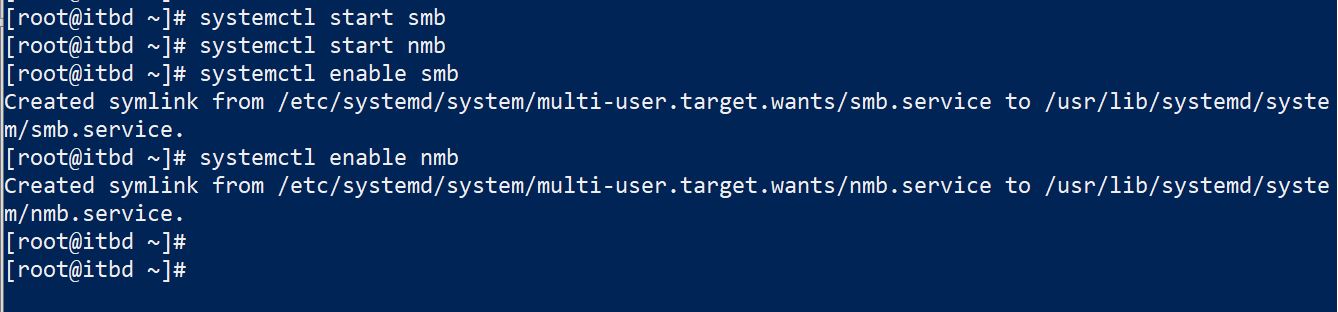













Comments
Post a Comment